1. To create custom settings for a brush effect such as shape Dynamics, click the effect label (the words Shape Dynamics)-not the check box. The controls available for each brush effect appear on the right of the dialogue box.
2. Experiment with the settings available. The preview box at the bottom of the palette updates to reflect changes you make to the settings.
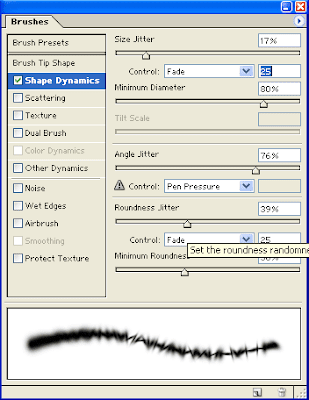
Shape Dynamics
The Shape dynamics options control the manner in which brush marks in the painting stoke change as you drag your cursor in the image window.
Scattering
Scattering settings allow you to specify how the position of the paint marks in a stroke is varied and also control the number of paint marks in a stroke.
Texture
Use texture settings on a brush to associate the brush with a pattern to create paint strokes that appear to be painted on a textured canvas.
Dual Brush
Dual Brush uses two tips to create the brush stroke. Set options for the primary tip using options in the Brush Tip shape area. Set options for the secondary tip in the Dual Brush area.
Color Dynamics
Color Dynamics settings control how the colour of the painting stroke changes over the length of the stroke.
Other Dynamics
Other Dynamics control the speed with which paint is applied and the opacity of the paint in the stroke.
Noise
Noise has the most apparent effect around the edges of soft-edged brushes and creates a random scattering of pixels.
Wet Edges
Wet Edges creates a stroke that is darker around the edges and translucent inside the stroke, imitating the uneven build up of paint in a watercolour.
Airbrush
The Airbrush option on a soft-edged brush with a medium to low Opacity setting simulates the effect of spraying paint with an airbrush.
Smoothing
Smoothing helps create smoother curves in brush strokes.
Protect Texture
Select the Protect Texture option to keep texture effects consistent when painting with different textured brush tips. The option applies the same pattern and scale to all preset brushes with a texture.

No comments:
Post a Comment