In today’s text tutorial we’re giving our type a thin staggered bevel and semi-reflective surface, perfect for any occasion.

Lets set the mood with a grungy diamond plate background for some metal on metal action.
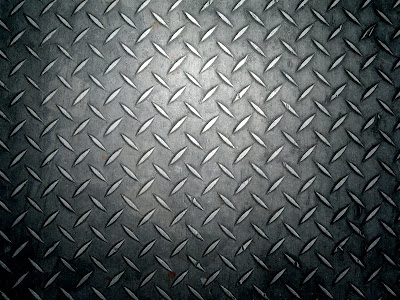
Gently type out your text. I’m using the big and beautiful Futurist ExtraHeavy, 460px in size.

Now attack your text with the following layer styles. Double check each setting and Contour map. Just a reminder: Click the down arrow next to each Contour map thumbnail to reveal a box containing several stock maps. This new window has an arrow pointing to the right that brings up a menu. Click Contours at the bottom to load all of the default contour maps. You’ll find the ones I’ve used here.
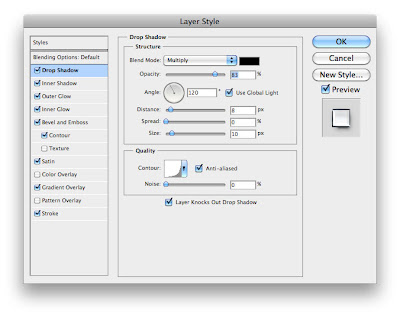
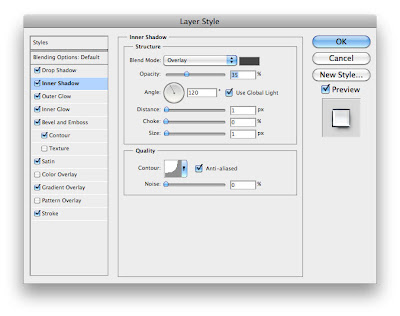
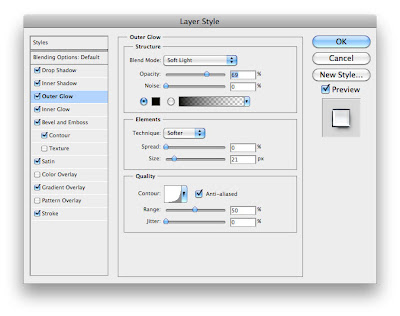
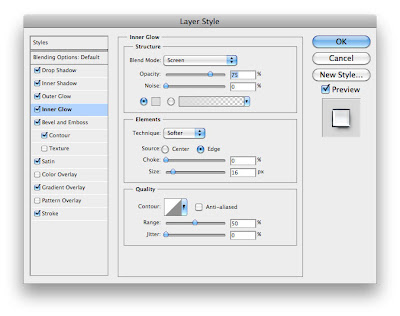
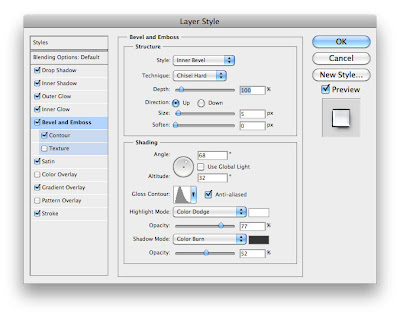
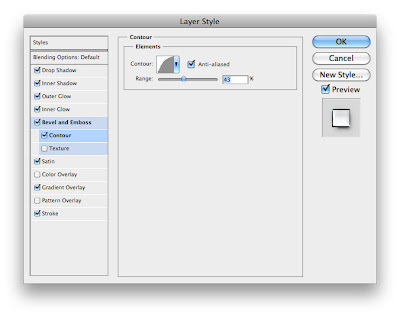
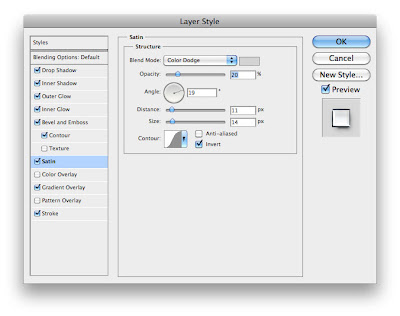
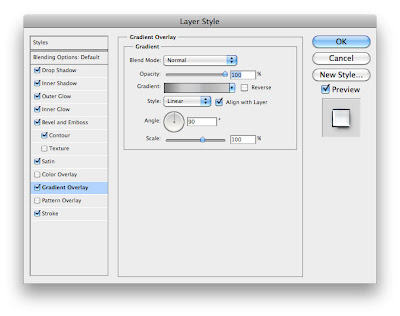
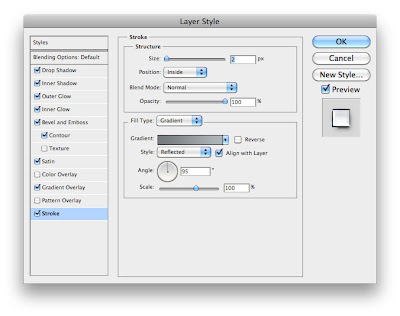

Lets really make these crazy characters pop with another shadow. Create a new layer underneath your type and Ctrl + click your text layer’s thumbnail to select it. Now fill your new layer with black and apply an 86 degree Motion Blur to it by 45 pixels. Finally nudge it down slightly so there isn’t as much shadow peaking out above our text.

Nice. All that’s left to do is add a little glint. Make a new black layer above your text and apply a Movie Prime Lens Flare, then change this layer’s Blending Mode to Screen. And lets tone it down a bit with a Hue/Saturation adjustment.
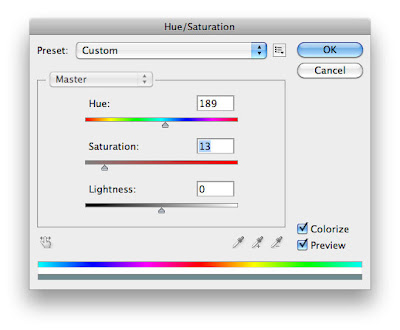
The final piece in all its glory:

Click her to Download PSD FILE & Text Effects

No comments:
Post a Comment