There are three ‘screen modes’ to choose from when working on images in Photoshop. The screen mode icons are located at the bottom of the toolbox. Full screen with Menu Bar mode is useful when working on individual images because it clears away the clutter of the Finder environment or the Windows desktop. Use Full Screen mode to see the image without the distraction of other screen elements, and without any other colours interfering with the colours in your image.
1.Click This Can to return to Standard Screen mode.
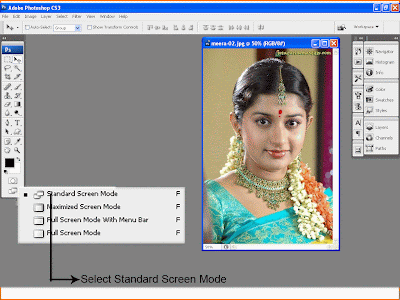
2.Click this icon to go to Full Screen With Menu Bar Mode.
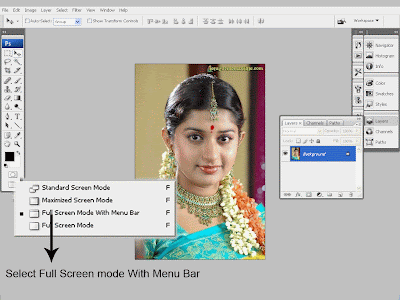
3. Click this icon to go to Full Screen Mode. Press the tab key to hide/shoe the Toolbox and Palettes.

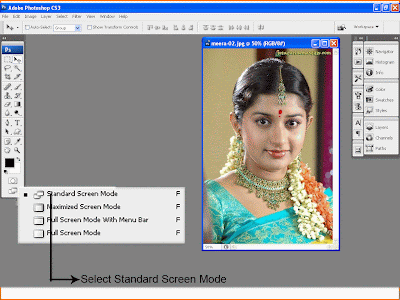
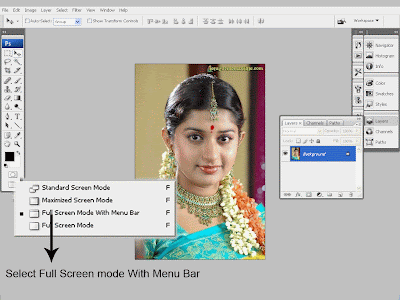

No comments:
Post a Comment