1. To create a process colour using the color picker, click once on either the foreground or background colour box.
2. Enter values in the CMYK entry boxes. You will see a preview of the colour in the current color swatch, above the previous color swatch.
3. Ok the dialogue box. The colour you defined now becomes the foreground or background colour, depending on which box you clicked in step 1.
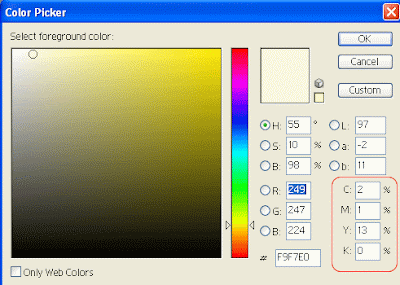
You can also create colours using the color slider and the color field. The next example uses Hue, Saturation and Brightness values. Use the same techniques for Red, Green, Blue (RGB) and Lab colour models.
1. To create a colour using Hue, Saturation and Brightness (HSB) values, first click the Hue (H) radio button.
2. Click on the color slider bar, or drag the slider triangles on either side of the bar, to choose a hue or colour. This sets one of the three HSB values. The number in the Hue entry box represents the hue you have chosen (0-360).
3. Next, click in the color Field to set the other two variables – Saturation and Brightness. Clicking to the left of the field reduces the saturation, clicking to the right increases the saturation of the selected hue. Clicking near the bottom decreases brightness, clicking near the top increase brightness for the selected hue.
4. If you click on the Saturation button, the color slider now represents saturation (from 0-100) and the color field allows you to choose Hue and Brightness values. When you click the Brightness values. When you click the Brightness radio button, the slider represents Brightness and the color field represents Hue and Saturation.
Web-safe colours
1. To create a web-safe colour, select the only web colors option. Fewer color Field; each color exists in the web palette which consists of 216 colours.

No comments:
Post a Comment