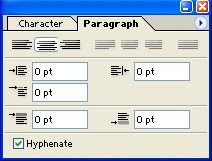
The controls in the Paragraph palette are most useful when you are working with Paragraph type consisting of one or more paragraphs. Choose Window>Show Paragraph if the palette is not already showing.
1. Before you can apply Paragraph settings you must highlight the range of text on which you want to work (See the Editing and Selecting Type]
Alignment
1. To change the alignment for selected paragraphs, or a complete layer, click on one of the alignment buttons: Left, Right, Centre, in the Paragraph palette or Options Bar.
2. Choose one of the justify alignment options to justify type so that both edges of the column are straight. You cannot justify Point type. The variations for justified type affect how the last line of a paragraph is treated. Rest the cursor on the icon for a ToolTip label.
Indents
1. To set a Left, Right or First Line indent for selected paragraphs, enter a value in the appropriate entry box.
Space Before, Space After
1. To create additional space above and/or below a paragraph or range of selected paragraphs, enter a value in the Space Before and/or Space After entry boxes.

No comments:
Post a Comment