Saving selections
1. To save a selection to a channel, make your selection on the image, then choose select> save selection. The Save selection dialogue box appears. Specify in which document you wish to save the channel. (You can save channels in another document to keep the file size of the current document as small as possible. ) leave the channel pop-up on new. Enter a name for the channel. Click OK. Alternatively, Make your selection and then click the save selection icon in the Channels palette.
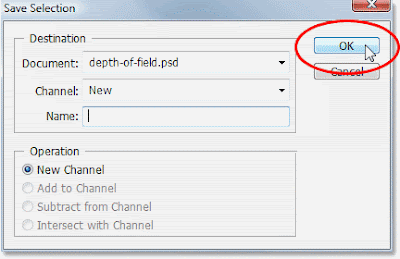 2. In the Channels palette, you will see an extra channel. This is the new ‘alpha channel’ An alpha channel is a grayscale channel.
2. In the Channels palette, you will see an extra channel. This is the new ‘alpha channel’ An alpha channel is a grayscale channel.3. When you have saved a selection to an alpha channel you can freely deselect the seletion in you image, as you can now reselect exactly the same area at any time using the alpha channel.
Loading selections
Use the following process to reselect an area using the alpha channel:
1. To load a channel selection as a selection on the image, make sure the composite image is displayed you can do this by clicking on the topmost channel name in the channels palette. Then choose Select>Load Selection. The Load Selection dialogue box appears.
2. Use the Channel pop-up menu to specify which channel you want to load select an operation as appropriate. The operations allow you to control how the selection you are about to load interacts with any existing selection in the image-adding to it, subtracting from it or intersecting with it. Click OK.
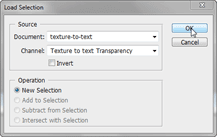 3. Alternatively, using the Channels palette, drag the channel you want to load onto the Load selection icon.
3. Alternatively, using the Channels palette, drag the channel you want to load onto the Load selection icon.4. To delete channel, drag the channel name onto the wastebasket icon at the bottom of the palette

No comments:
Post a Comment