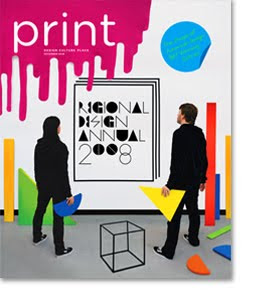 - Provide native application files where possible
- Provide native application files where possibleYes, this does give the printing service the opportunity to change things around. However, there's no reason to be concerned over this capability - they have no interest in changing your work! However, providing the native application file (like an Indesign package or CorelDraw file) does allow the printer to export it using their preferred settings, without back-and-forthing too much.
- Include fonts with native application files
Many people don't know that unless a font is installed on a computer, it won't display within a document. You'll need to email your font files (located in Control Panel> Fonts in Windows) along with your pdf or your native application file.
- Include linked images with native application files
It is also easy to forget that although a picture displays properly in InDesign or Illustrator, that display is only good because it references a place on your hard drive. You'll need to include any additional images that are linked to your application file as well, for the printing service - otherwise the picture will come out horribly pixelated!
- Include written instructions detailing file names, etc
It is always good practice not to assume that your trade printer knows which files are supposed to go where. Send a list (either in hard copy or via email) detailing how many copies you need of each document, including the file name, and the stock you were expecting to be used. Include your contact numbers in case there are any problems with the files, or clarification is needed.
- Confirm arrival by email
Ask your printing service to drop you a quick line to let you know they've received the files. If you don't have this confirmation by a particular time, give them a ring to make sure your files haven't been lost in the ether!
- Use Senduit or other file sharing site for large files
Email client timeouts often mean that it isn't possible for printing services to receive large files (above 10 megs) via email. A great alternative are file sharing services such as Senduit, where you upload the file to a web server, and your printer downloads it.
- Compress your file if possible with Zip or Stuffit
You can make the entire sending process much easier by compressing the file with a program like Zip for Windows, or StuffIt for Mac.
- Do your own printout before sending
Do your own printout before you send the file to the printer. It is a quirk of the human eye that we often simply don't see mistakes on the screen which are glaringly obvious on the printed page. If you don't want to be making last minute frantic phone calls to the printer asking them to pull the plates because you've discovered you misspelt a word... print first!

No comments:
Post a Comment