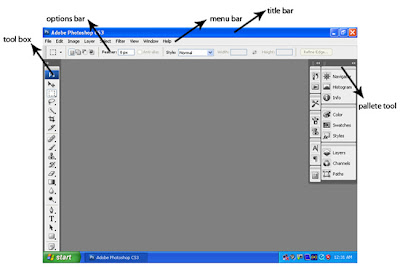
Menu bar
You will probably already be familiar with the menu bar from other programs. This runs across the top of your Photoshop window, and contains various menu options for Photoshop’s tools.
Options bar
The options bar sits beneath the menu bar and holds contextualized options for different tools. It also contains the palette well, where you can “dock” palettes.
Tool Box
By default, the toolbox sits to the left of your Photoshop window, and contains shortcuts to Photoshop tools.
Palettes
Individual “panes” that hold information or options for working with your file, known as palettes, float on the right-hand side. Each palette is labeled with a tab, and can be minimized, closed, grouped with other palettes, or dragged to the palette well. In the example at the top of the next page, the Navigator palette contains a thumbnail of the image that allows you to zoom in or out of the image quickly, and to change the part of the image displayed on the screen.

No comments:
Post a Comment