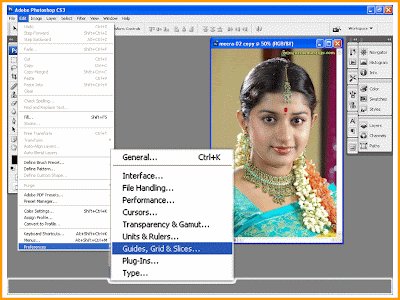
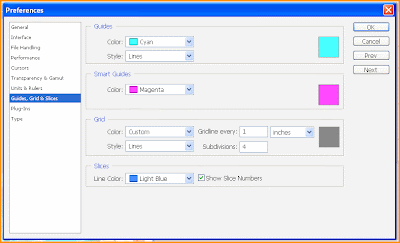
1.To hide or show the grid. Choose view > show/hide grid.
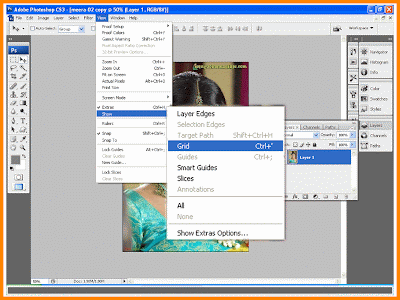
2.To create a ruler guide, first choose view > show rulers to display the rulers along the top and left edges of the image window. Position your cursor in a ruler and then click and drag onto your image to create either a vertical or horizontal guide.
3.To reposition a ruler guide, select the Move tool, position your cursor on a guide, theb click and drag. The cursor changes to a bi-directional arrow when you pick up a guide. To remove a ruler guide, drag the ruler guide back into the ruler it came from. Alternatively, choose View > Clear Guides to remove all guides.
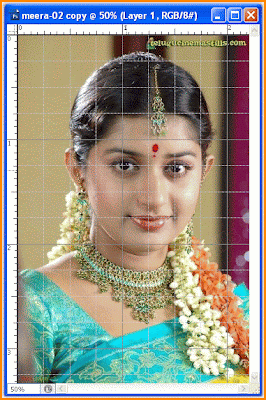
4. To temporarily hide any grid or guides in order to preview the image without the clutter of non-printing guides, choose View > Show Extras(Command/Ctrl+H). use the same command to bring back the guides and grid.

No comments:
Post a Comment