Color management settings are available so that you can choose a color management workflow most suitable for your needs.
Using the color settings dialogue box you can define how you manage color in your images as you work in Photoshop.
1.To specify color management settings for your Photoshop working environment. Launch photoshop, then choose Edit > Color Settings (Ctrl + Shift + K).
2.Choose the most appropriate setting for your intended final output from the settings pop-up list. For example, if you are using Photoshop for images that will be used in multimedia presentations, or on the World Wide Web, choose web graphics defaults. If you are working with images that will be color separated then printed using CMYK inks, choose Europe or US Prepress Defaults as appropriate.
3.Leave the advanced Mode option deselected unless you need to change one of the advanced settings.
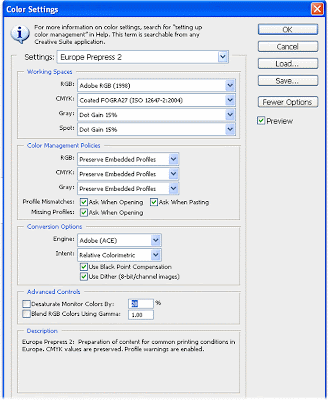
4.Only make changes to the default settings when you have gained experience of using Photoshop and you have a valid reason for making changes, or if you have consulted with your commercial printer and they have suggested changes to suit your specific output requirements.
5.To get a better understanding of how the settings work in the color settings dialogue box, roll your cursor over the pop-up lists. The description area at the bottom of the palette updates with information on how the options affect the image.

No comments:
Post a Comment