1.You can show any of the palette groups by selecting the appropriate palette from the window menu. To close a palette, click on the Close button (Mac0 or Close icon(Windows) in the title bar of each palette.
2.To move a palette, simply position your cursor in the title bar, then click and drag.
3.To choose a particular palette, click on the appropriate tab just below the title bar. You can drag these tabs to create separate palettes.
Alternatively, you can drag a tab into another palette to create your own custom groupings of palettes.
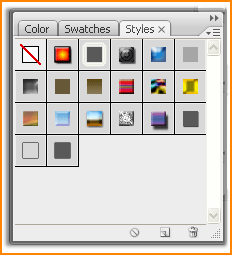
4.
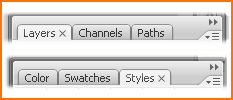 You can shrink or roll up palettes to make the most of your available screen space. Click the zoom box (Mac) or Minimize icon (Windows) in the title bar of the palette. Repeat the procedure to restore the palette to its original size. (you have to click twice on the Zoom/Minimize icon if the palette has been resized.)
You can shrink or roll up palettes to make the most of your available screen space. Click the zoom box (Mac) or Minimize icon (Windows) in the title bar of the palette. Repeat the procedure to restore the palette to its original size. (you have to click twice on the Zoom/Minimize icon if the palette has been resized.)5.
 You can use standard Macintosh and Windows techniques to resize the Swatches, Navigator, Layers, Channels, Actions and Paths palettes by dragging.
You can use standard Macintosh and Windows techniques to resize the Swatches, Navigator, Layers, Channels, Actions and Paths palettes by dragging.6.
 With a painting or editing tool selected, to restore the default settings for all tools, click the drop down triangle for the Brush Preset palette, then click the pop-up menu triangle. Choose reset all tools from the pop-up menu.
With a painting or editing tool selected, to restore the default settings for all tools, click the drop down triangle for the Brush Preset palette, then click the pop-up menu triangle. Choose reset all tools from the pop-up menu.7.All palettes have a pop-up menu for accessing range of commands or options relevant to the palette. Click the triangle to access the pop-up menu.
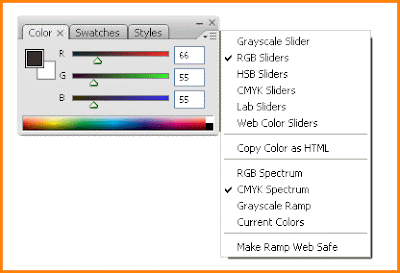
8.
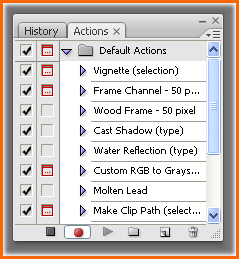 At screen resolutions greater than 800*600, the Options Bar has a palette docking area on the right-hand side. Drag a palette tab into the docking area to create a drop-down palette. Click on the palette tab to access the palette. Click on the triangle in the palette tab to access the pop-up menu for the palette. After making changes to settings in a palette, it collapses back into the docking well when you perform another action on the image. Drag the palette out of the docking well to revert the palette to a standard floating palette.
At screen resolutions greater than 800*600, the Options Bar has a palette docking area on the right-hand side. Drag a palette tab into the docking area to create a drop-down palette. Click on the palette tab to access the palette. Click on the triangle in the palette tab to access the pop-up menu for the palette. After making changes to settings in a palette, it collapses back into the docking well when you perform another action on the image. Drag the palette out of the docking well to revert the palette to a standard floating palette.

No comments:
Post a Comment