
1. Select the Patch tool. Select Source in the Options Bar. Drag in the image to select the area of pixels you want to patch over.
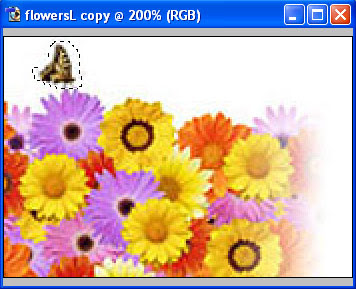
2. Still working with the Patch tool, position your cursor inside the Patch selection, then drag the selection area onto the area of the image from which you want to copy pixels.
3. Release the mouse button. The original patch selection is repaired with pixels sampled from the area you released on.
4. Alternatively, select Destination in the Options Bar to reverse the way in which the tool works. Use the Patch tool to select the area of pixels you want to use to make the repair. Drag the Patch selection onto the area of pixels you want to repair. Release the mouse to copy the initial selection area over the flaw.


No comments:
Post a Comment