1. To edit the settings used to create a layer effect, make sure the appropriate layer is active, then click the Expand triangle to display layer effects as separate entries in the Layers palette. Double-click the ‘f’ icon next to the name of the effect. You can continue to adjust settings as long as the layer displays the Layer Effects icon.
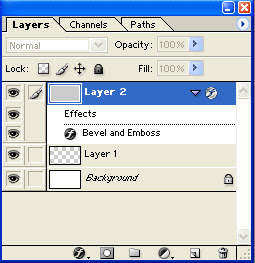
2. To temporarily disable layer effects on all layers, not just the active layer, choose Layer > Layer Style > Hide All Effects. Repeat the process to show all Layer effects.
3. To keep the angle of the light source constant if you are using layer effects on more than one layer in an image, choose Layer > Layer Style > Global Light. Enter a value for the Angle in the Global Angle entry box. OK the dialogue box. Make sure you select the Use Global Light option when you create multiple layer effects in the Layer Style dialogue box.
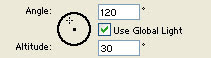
4. To copy exact layer effect settings from one layer to another, first select a layer with a layer effect applied to it, then choose Copy Layer Style from the Layer Style sub menu. Click on another layer in the Layer palette. Choose Paste Layer Style from the Layer Style sub-menu.
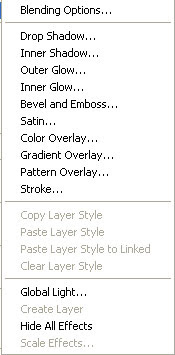
5. To permanently remove layer styles from a layer, make sure you select the appropriate layer, then choose Layer > Layer Style > Clear Layer Styles.
6. Layer styles automate procedures that in the past you had to perform yourself. Use the Create Layer command from the Layer Styles sub-menu to separate the layer effect into the multiple layers that Photoshop has used to create the effect. This can be useful if you need to edit specific parts of the effect.
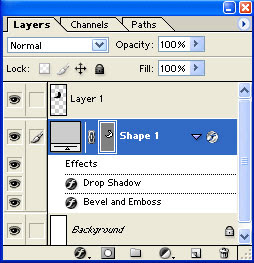

No comments:
Post a Comment