1. To create Paragraph type, select the Type tool (T). you can create settings for the type using options in the Options Bar, or the Character and Paragraph palettes before you enter the type, or you can format the type after you enter it.
2. Position your cursor at one corner of the type area you want to create. Drag diagonally to define the size of the type’s bounding box.
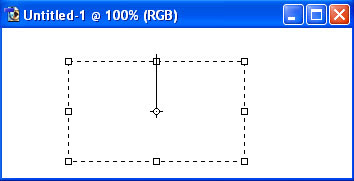
3. With the Type tool selected, you can hold down Alt, then click in the image to access the Paragraph Text Size dialogue box. Enter values for Width and Height. Then click Ok.
4. Enter text using the keyboard. Text wraps when it reaches the edge of the type bounding box. Press Enter/Return on the main keyboard only when you want to begin a new paragraph.
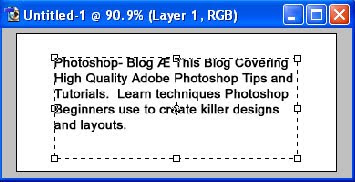
5. Click on the Commit/OK button in the Options Bar to commit the Type Layer. Or click the Cancel button to abandon changes. Both buttons take Photoshop out of Text Editing mode and you can now perform other tasks on the image. The type appears on its own layer.
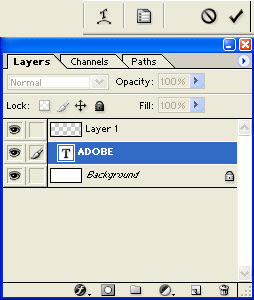

No comments:
Post a Comment