Learning Keyboard Shortcuts
You can learn keyboard shortcuts to make launching tools and commands quicker. A keyboard command is created by pressing two or more specific keys on a keyboard at the same time. For example, you can quickly save your document by pressing the "Ctrl" and "S" buttons on your keyboard, rather than going to the "File" menu and choosing "Save."
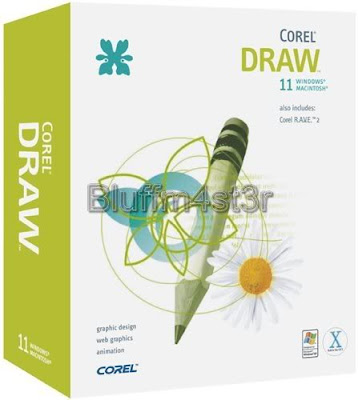 Click a menu from the top toolbar to see the available shortcuts listed next to the commands. For example, clicking on the "File" menu will show you that the keyboard shortcut for "Save" is "Ctrl+S". Some tools also have keyboard shortcuts that you can view by hovering your mouse cursor over the tool icon.
Click a menu from the top toolbar to see the available shortcuts listed next to the commands. For example, clicking on the "File" menu will show you that the keyboard shortcut for "Save" is "Ctrl+S". Some tools also have keyboard shortcuts that you can view by hovering your mouse cursor over the tool icon.Using Layers
When you create a new layer on an existing image, this layer allows you to draw and make changes without affecting the image below. You can create numerous floating layers when editing your graphics, each with its own setting. Layers also provide the ability to drag and move elements on the screen without affecting the other layers. You can create a new layer by clicking the "New layer" icon located on the bottom of the Object Manager Docker. A new layer will appear in the Object Manager Docker that you can name and edit any way that you need.
Cropping Images
The crop tool allows you to choose a square-shaped area of an existing image and remove all the other elements around it. This is useful for when you need to crop the size of a picture to make it fit to a certain layout or when you only have one area of a picture that you need to display. When you click on the crop tool from the tool bar, you will see your mouse cursor change to look like the crop tool icon. Drag your mouse cursor across the image to create a square outline. The part of the image that you will keep is inside of the square. You can click and drag the border of this square to re-size it. Double-click inside the square to crop the image.
Quick Copy Objects
Shapes and objects that you have created in CorelDRAW can be quickly copied and moved on the screen. Select any object editing tool, such as the "Square" or "Circle" tool. Right-click an existing object on the screen and drag your mouse away from the object. You will see a blue outline of the shape pull away from the original. Release your mouse button and allow a menu to pop up. You can choose to move the object or make an exact copy of the object, which makes it quick to re-create the same shape object over and over again.

No comments:
Post a Comment