To create custom brush tip shape settings for a brush, click the rush Tip Shape button in the Brushes palette. Enter values for Diameter, Hardness, Spacing, Angle and Roundness in the New Brush dialogue box.
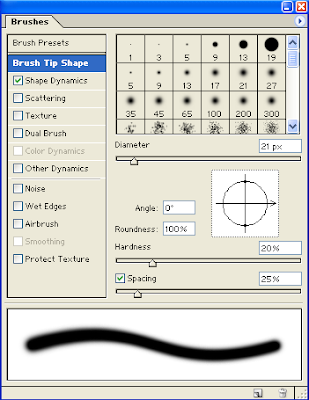
Diameter
Enter a value in pixels for the diameter of your brush from 1-999. Brush sizes too large to be represented at their actual size will display with the diameter indicated as a number.
Hardness
A setting of 100% gives a hard-edged brush. Settings below 100% produce soft-edged brushes. The lower you take this setting, the more diffuse the resultant stroke when you paint with the brush. Even with a setting of 100%, the edge of the brush-stroke is antialiased.
Spacing
Spacing is measured as a percentage of brush size. 25% is the default setting for standard brushes. Higher settings begin to create non-continuous strokes.
Angle and roundness
Use these controls together to create a stroke which thickens and thins like a calligraphic pen. You can enter values in the entry boxes, or drag the arrow indicator to change the angle, and drag the diameter dots to change the diameter.
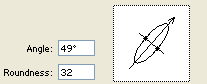

No comments:
Post a Comment