1. To create a new layer set, click the New Layer Set button in the bottom of the Layers palette to use the current default settings, or choose New Layer Set from the pop-up menu in the palette.
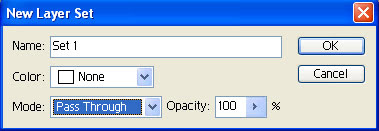
2. To create a layer set from existing layers, first link the layers you want to combine into a layer set. Choose New Set From Linked in the palette pop-up menu, or choose Layer > New > Layer Set from Linked.
3. To move a layer into a layer set, drag a layer onto the Layer Set folder. Release the mouse when the Layer Set folder highlights. The Layer is positioned at the bottom of the layers already in the layer set. If the layer set is expanded, drag the layer to the desired position. Release when the highlight bar is in the correct position.
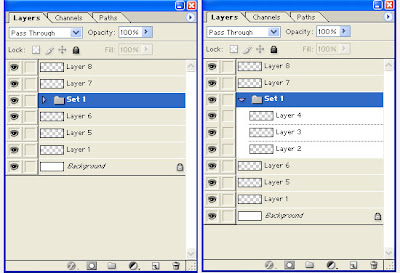
4. Click the Collapse/Expand triangle to reveal or hide the layers contained within the layer set.

No comments:
Post a Comment