1. Ensure the layer is active. Choose Edit > Free Transform. A bounding box with handles appears around the pixels. To scale a layer, drag a handle. To scale in proportion, hold down Shift then drag a corner handle.

2. To rotate a layer, position your cursor slightly outside the bounding box. The cursor changes to a bi-directional arrow. Drag in a circular direction. You can drag the Point of Origin marker to a new position to specify the point around which the rotation takes place.
3. To skew the layer, hold down Command/Ctrl + Shift, then drag the centre top/bottom, or the centre left/right handle.
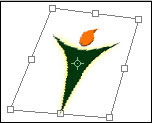
4. To create perspective, hold down Command/Ctrl + Alt + Shift then drag a corner handle. To distort the layer, hold down Command/Ctrl then drag a corner handle. This allows you to move corner handles independently.
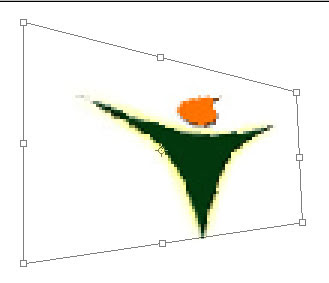
5. To accept the transformation bounding box, press Return/Enter, or double-click inside the bounding box. To revert to the original state without making changes, press the Esc key.

No comments:
Post a Comment