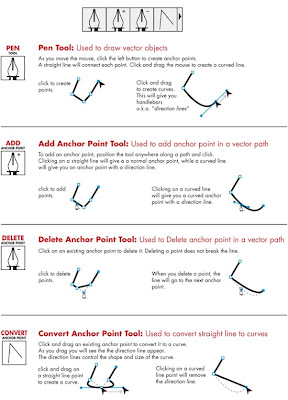
1. To add a point, make sure the path is selected, select the Add Anchor Point tool from the Pen Tool group, position your cursor on the path and then click. If you click on a curve segment you automatically get an anchor point with drection points. If you click on a straight line segment, you get just an anchor point.
2. To delete a point, make sure the path is selected, select the Delete Anchor Point tool, position your cursor on an existing anchor point then click. The path redraws without the point.
3. To convert a smooth point into a corner point, select an anchor point with the Direct Selection tool. Select the Convert Point tool, position your cursor on a direction point then click and drag. Use the direct Selection tool to make any further changes to the direction points.
4. To convert anchor points on straight line segments into smooth points, select the Convert Point Tool, position your cursor on the anchor point then click and drag. Direction lines appear around the point. Use the Direct Selection tool to make any further changes to the points.
5. To convert a smooth point into a corner point without direction lines, select the Convert Points tool then click on an anchor point.

No comments:
Post a Comment