1. To edit a smooth point, make sure the path is selected, then click on the anchor point to select it. Direction points appear either side of the anchor point. Direction points control the shape and length of a curve segment.
2. When you drag a direction point of a smooth anchor point, as you change the angle of one side, the other direction point moves to balance the point you are moving. This ensures the curve is always smooth through the anchor point.
3. The further away from the anchor point you drag a direction point, the longer the associated curve segment becomes. As the curve segment is anchored at the anchor points at either end, this causes the curve segment to bow out more. Bring the direction point closer to the anchor point and the curve segment becomes shorter.
4. When you drag direction points on a corner anchor point, each moves totally independently of the other, allowing a sharp change of direction at the point.
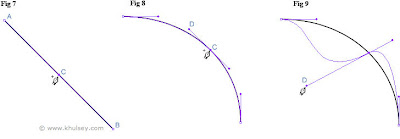
Don’t Forget:-
Select the Dorect Selection tool to edit paths and points.
Hot Tip:-
- Select an anchor point and press the arrow keys to move the selected point in 1-pixel increments.
- With the Pen tool selected. Hold down Command/Ctrl to toggle temporarily to the Direct Selection tool. Hold down Alt to toggle to the Convert Point tool.

No comments:
Post a Comment