For example, in RGB mode , there are four channels – the composite image (all the other channels combined) and then a channel each for the red, green and blue colour components of the image, in CMYK mode, there are five channels.
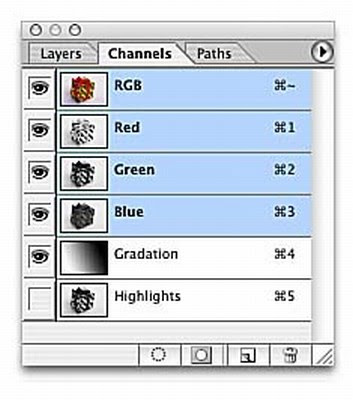 Using the Channels palette you can be selective about which of the colour components in your image you change.
Using the Channels palette you can be selective about which of the colour components in your image you change.1. To switch to a specific channel, click the channel name in the Channels, palette. The channel highlights to indicate that it is selected the image window changes according to the channel you chose.
2. You can view additional channels by clicking the eye icon for a channel. The image window changes, but your editing remains limited to the selected channel
3. Click on the composite channel to return to normal image-editing view.

No comments:
Post a Comment