1. To select a brush, click on the Brush tool to select it, then click the Brush pop-up triangle icon in the Options Bar.
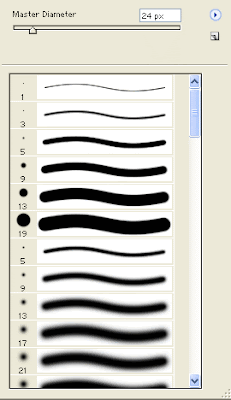
2. Click on a brush you want to use in the scroll box. A representation of the shape of the brush appears in the left column of the scroll box, a thumbnail of the stroke appears to the right. The number beneath the brush icon indicates the diameter of the brush in pixels.
3. To change the size of the brush, drag the Master Diameter slider to increase/decrease the size of the brush, or enter a value in pixels in the size Entry box. Click the use sample size button to return to the original size of the brush if you have made changes to the Master Diameter. (This option is only available for brush tip shapes created originally from a sample of pixels).
4. Create settings for Mode, Opacity and Flow in the Options Bar and choose the Airbrush option if required.

5. Position your cursor in the image window, then press and drag to apply the foreground colour using the current brush characteristics and the brush settings in the Options Bar.
Opacity
Opacity (Brush, Pencil, History Brush, Art History Brush, Gradient, Paint Bucket, Clone Stamp and Pattern Stamp tools) controls how completely pixels are covered with the foreground colour when you drag across them.
Make sure the Opacity slider is at 100% if you want to completely cover the pixels you drag across. (Soft-edged brushes only partially cover pixels around the edge of the painting stroke to create the soft edge effect.) Reducing the Opacity setting gives less complete results in the area you drag across, creating a semi-transparent, partially-covered effect.
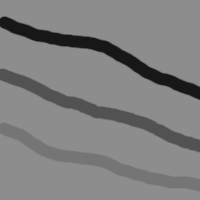
Flow
Flow controls how quickly paint is applied when you drag the brush across the image.
Airbrush
Select the Airbrush option to imitate the effect of spraying paint with an airbrush. The Airbrush option works best with soft-edged brushes and reduced Opacity and flow settings.

No comments:
Post a Comment