1. To select a foreground colour from the Swatches palette, click on a colour swatch. To select a background colour, hold down Alt and then click on a colour swatch.
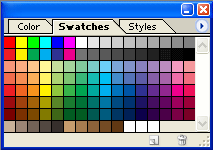
You can customize the Swatches palette by adding and deleting colours in the palette.
2. To add colour to the swatches, select a foreground colour. Position your cursor in an empty area of the Swatches palette. (The cursor changes to a paint bucket). Then click. Enter a name for the new swatch, then click OK to add the current foreground colour to the Swatches palette.
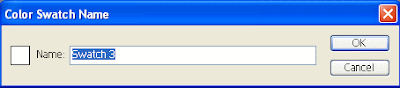
3. To delete a colour swatch, hold down alt (Mac) or Alt (Windows) and then click on a colour swatch.
4. Use the Swatches palette pop-up menu to reset the Swatches palette to its default settings, or to choose a different colour palette from the list.

No comments:
Post a Comment