1. Select one of the Lasso Tools, or the Elliptical Marquee selection tool. The Options Bar updates according to the too you select.

2. In the Options Bar, set a Feather value, e.g.10. you can set a value from 1 to 250 pixels. The amount you set depends on the effect you want to achieve. Use higher values on high resolution images.
3. Create a selection using either the Marquee or Lasso tool. When you move the selection you will see the feathered edge around the selection and also where you move the selection from.

4. Alternatively, using any of the selection tools, you can make a selection and then choose Select > Feather. Enter a value in the Feather Radius box.
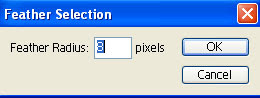
Creating a vignette
You can use the feathering option to create a vignette effect – a soft, fading edge to an image.
1. Before you begin, make sure your background colour is set to white (see the ‘Defining Colours’). Then set a Feather value in the Options Bar for the selection tool you are using.

2. Next, create a selection, which can be a regular or irregular shape.

3. Choose select > Inverse this reverses the selection – selecting all the pixels that were previously not selected.


4. Press Delete (Mac) or Backspace (Windows) to delete the area surrounding your selection, leaving a feathered edge.

No comments:
Post a Comment