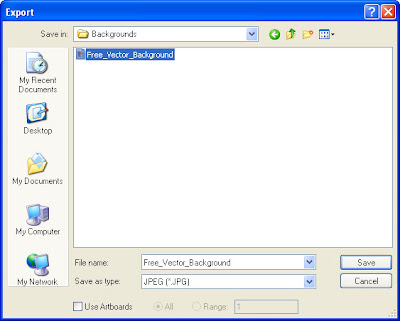 1. To export a path to Adobe Illustrator, choose File > Export > Paths to Illustrator. In the Export Paths dialogue box, change the name if necessary but leave the automatically generated .ai extension to distinguish the file. If your Photoshop document has more than one saved path, use the Write pop-up to choose the path you want to export. Click Save.
1. To export a path to Adobe Illustrator, choose File > Export > Paths to Illustrator. In the Export Paths dialogue box, change the name if necessary but leave the automatically generated .ai extension to distinguish the file. If your Photoshop document has more than one saved path, use the Write pop-up to choose the path you want to export. Click Save.2. Use File > Open in Adobe Illustrator to import the path and place type along it. Save the Illustrator file in EPS format.
3. Place the Illustrator EPS into the Photoshop document that you originally exported the path from.
4. Position the EPS bounding box, resize the EPS if necessary then press Return/Enter to place the text from Illustrator onto a new layer.

No comments:
Post a Comment