1. To create a gradient fill, select the Gradient tool, Choose a gradient type from the Options bar.


2. Select a Blending mode and set Opacity. Use the gradient pop-up to choose one of the preset gradients.
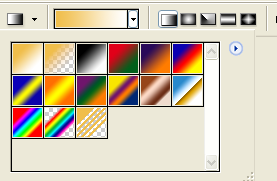
3. Position your cursor where you want the gradient to start. Then click and drag. The angle and distance you drag the cursor defines the angle and distance of a linear gradient, or the radius of a radial gradient. (Click and drag from the center out to create Radial, Angle, Reflected and Diamond gradient fills.)
4. For basic gradient fills leave the Transparency and Dither options selected. Choose the Reverse option to reverse the order of the colours in the gradient.


No comments:
Post a Comment