1. To apply a Layer Style to a Type layer, first click on the Type layer to make it active.
2. Choose Layer>Layer Styles. Select a style from the style sub-menu. Create settings in the Layer Style dialogue box. When you OK the dialogue box, the layer in the Layers palette now has a ‘T’ and a ‘f’ icon indicating that it is an editable Type layer with a layer effect applied. {See the Layer Styles & Editing and Selecting Type).
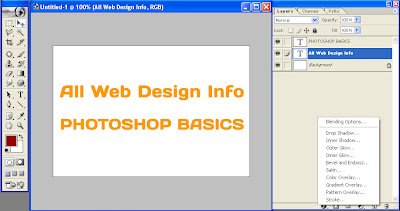
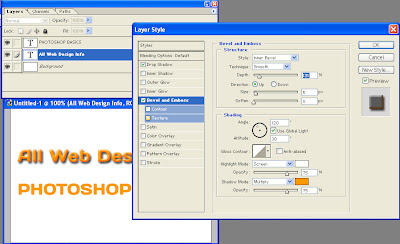
The editable Type layer with its layer style separated from the Background layer.

No comments:
Post a Comment