1. To erase areas of your image, select the Eraser tool(E) to show Eraser options in the Options Bar. Use the bar to specify Mode. Opacity , Flow, Airbrush and Erase to History options.

2. Click and drag on your image to erase to the background colour or transparency, depending on the layer on which you are working.
Opacity
Use the Opacity setting to create the effect of partially erasing pixels.
Mode

Use the Erasing Mode pop-up to choose an erase mode. The default is Brush. Block is useful when you need to erase along straight edges. The Block eraser is a fixed-size square.
Erase to History
Use the Erase to History option on return pixels to their status at a particular state in the History palette. Click in the History Brush column in the History Palette to set the state to which the Erase to History option returns pixels.
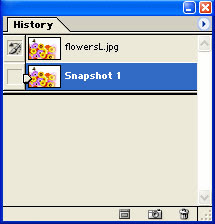

No comments:
Post a Comment