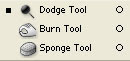
The Dodge, Burn, Saturate/Desaturate group of tools are sometimes referred to as the ‘toning’ tools. The Dodge and Burn tools are based on the traditional photographic technique of decreasing the amount of exposure given to a specific area on a print to lighten it (dodging), or increasing the exposure to darken areas (burning-in).
The Dodge Tool
Use the Dodge tool to lighten pixels in your image.
1. To lighten areas of an image, select the Dodge tool. Remember to choose an appropriate brush size. A soft-edged brush usually creates the smoothest result. If the Options Bar is not showing, you can double-click the Dodge tool to show it.


2. Set the Range pop-up menu to Midtones, Shadows or Highlights to limit changes to the middle range of greys, the dark or light areas of the image respectively, and also set Exposure to control the intensity of the tool.
3. Position your cursor on the image, then click and drag to lighten the pixels. Release the mouse then drag across the pixels again to intensify the effect.
The Burn Tool
Use the Burn tool to darken pixels in your image.
1. To darken areas of an image, select the Burn tool, Remember to choose an appropriate brush size. A soft-edged brush usually creates the smoother result.

2. Set the Range pop-up to Midtones, Shadows or Highlights to limit changes to the middle range of greys, the dark or light areas of the image respectively, and also set Exposure.
3. Position your cursor on the image, then click and drag to darken the pixels. Release the mouse then drag across the pixels again to intensify the effect.
The Sponge Tool
You can use the Sponge tool when you want to subtly increase or decrease colour saturation in areas of your image.
1. To saturate/desaturate areas of an image, select the Sponge tool. Remember to select an appropriate brush size.

2. Set the Mode pop-up to Saturate or Desaturate and apply a Flow setting.
3. Position your cursor on the image, then click and drag to alter the saturation.

No comments:
Post a Comment