1. First make sure you have two document windows open a ‘source’ document and a ‘destination’ document. The source document contains the layer you want to copy. The destination document is the document into which you want to copy the layer.
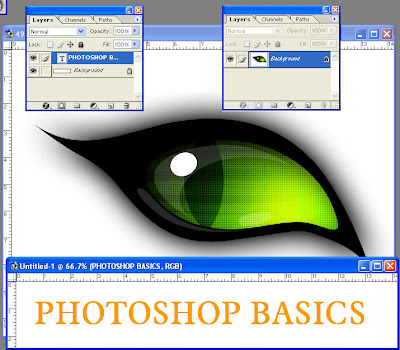
2. Click in the source document window to make it active. Position your cursor on the layer in the Layers palette, then drag the layer you want to copy from the source document into the destination document window. You will see a bounding box indicating the layer you are copying.
3. Position the layer and then release the mouse. The layer is positioned above the previously active layer in the Layers palette of the destination document. The destination document is now the active image window.

BEWARE – the layers you move into the destination image window is rendered at the resolution of the destination window. This may cause the elements on the moved layer to appear larger or smaller than in the original window. To avoid surprises, make sure that the source and destination images are at the same resolution.
Also, if the modes of the two images are different. The layer you move will be converted to match the mode of the destination window.
DON’T FORGET – Use the Defringe command (see http://photoshop-basics.blogspot.com/2009/09/defringe-command.html) to remove any fringe around pixels on a layer that you copy from one image to another.

No comments:
Post a Comment